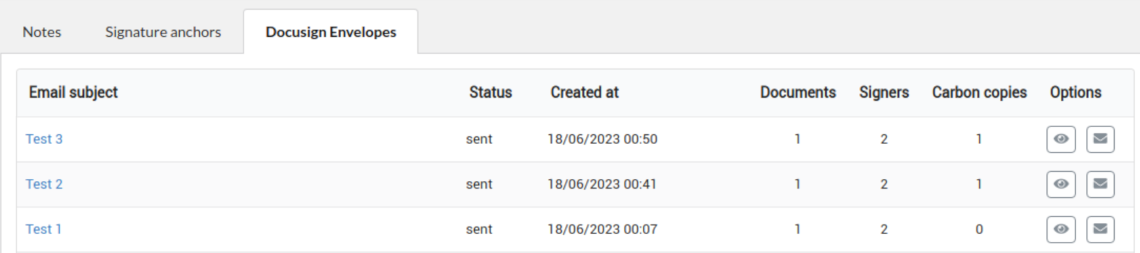Cogmento CRM
Documentation
DocuSign Integration in Cogmento CRM
Cogmento CRM integrates seamlessly with DocuSign, allowing you to manage digital signatures for your documents within the CRM platform. This integration simplifies the signing process and ensures the full signing cycle is tracked and associated with relevant records in Cogmento.
Authorizing DocuSign
To begin using DocuSign with Cogmento, you need to authorize Cogmento to access your DocuSign account:
- Navigate to the Settings, and then the Accounts tab.
- Locate and select the DocuSign Integration option.
- Follow the prompts to log in to your DocuSign account and grant the necessary permissions for Cogmento.
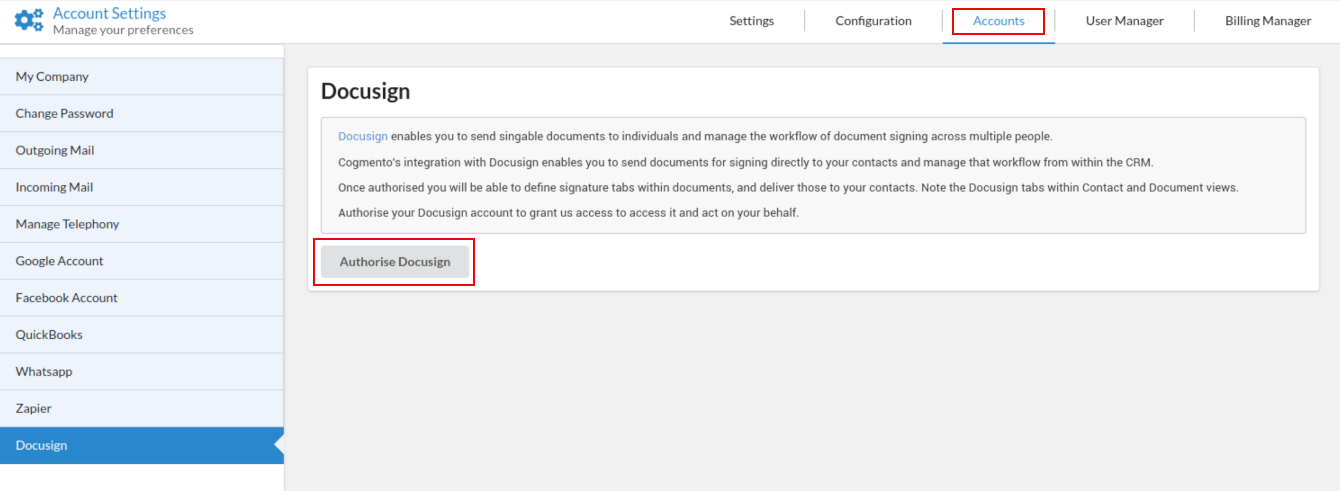
Setting Up Signable Documents
Once you’ve authorized Cogmento to access your DocuSign account, you can designate documents as signable:
- Choose the document you wish to make signable.
- Navigate to the Document page and select the ‘Signature Anchors’ tab.
- Configure the signature tags that exist in your Document.
- Save your changes.
This process ensures your document is ready for digital signatures using DocuSign.
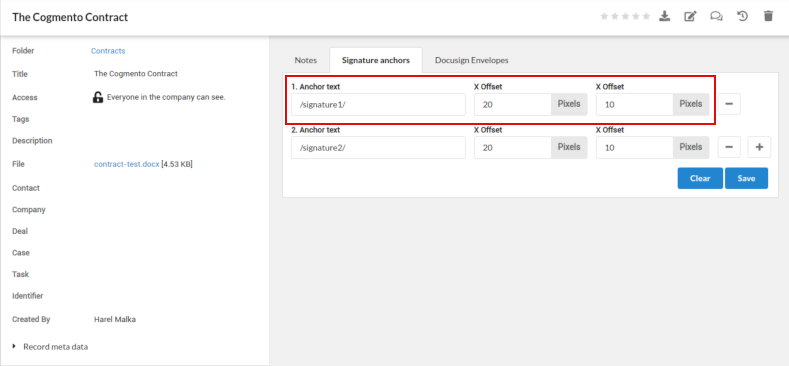
Sending Signable Documents
With your signable document ready, you can now send it to your contacts for signature:
-
Navigate to the contact page you wish to send to as signer. There click the Sign icon

-
The envelope form will be presented. Select the document to send. Only documents that have configured signature tags will be available.
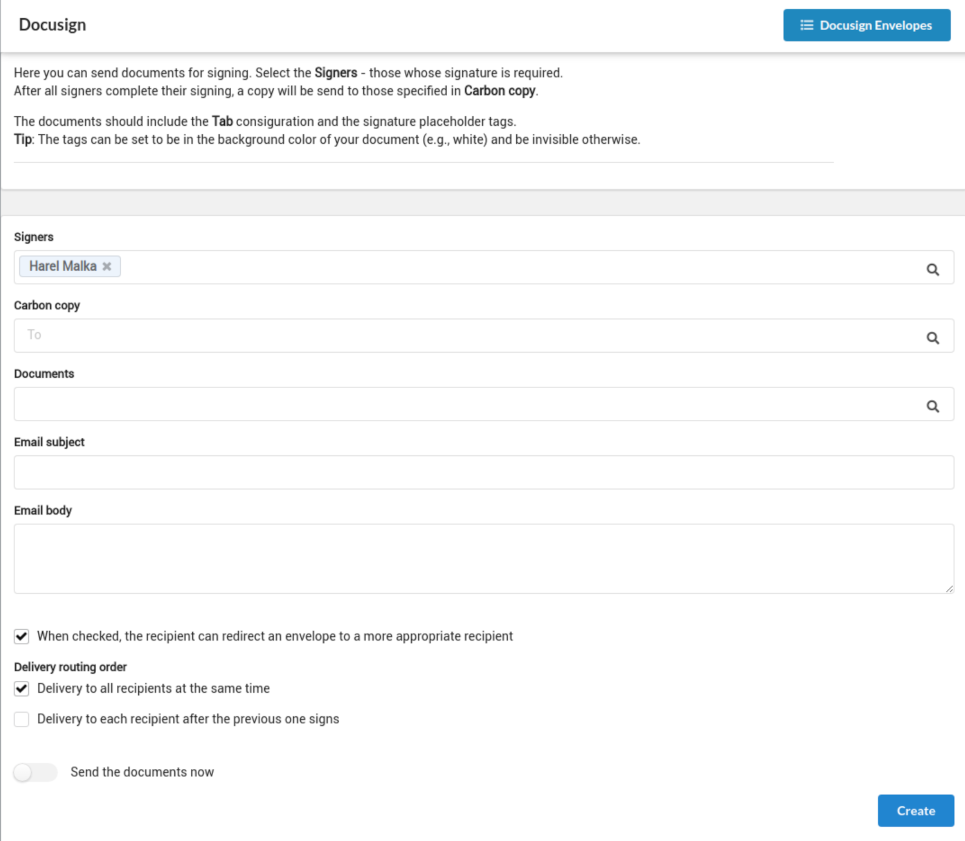
-
Send the documents.
Cogmento will handle the rest, sending your document to the contact via DocuSign.
Tracking the Signing Cycle
After you send your signable document, Cogmento will track the full signing cycle. You can monitor the status of sent documents and receive notifications when they’re signed. Once signed, Cogmento will automatically associate the signed document envelope with the relevant records.
By integrating DocuSign, Cogmento enhances your ability to manage contracts, agreements, and any other documents requiring signatures, all from within your CRM.
View Envelopes
You can always select the DocuSign item from the settings menu to view a log of all enveloeps sent and their status.
As well, you can track envelopes for a specific contact in DocuSign tab, or under a document, the Docusign Envelopes tab: