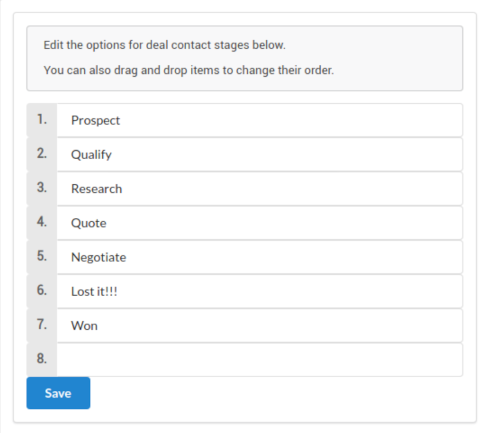Cogmento CRM
Documentation
Data Templates in Cogmento CRM
Data templates in Cogmento CRM are a crucial feature that allows you to define and customize how your data is structured and presented in your records. A new account is initially assigned a default set of templates, which are designed to cater to most general business requirements.
In the future, we’ll be introducing additional templates to better serve specific industries or verticals, such as automotive or real estate.
Managing Data Templates
To access and manage your data templates, you will need to navigate to the Configuration screen, which is located in the Settings area of the application.
Once you’re on the Configuration screen, you’ll be able to:
-
View all of your data templates: These are the templates currently available for you to use and customize. They represent different types of records that you might want to create and manage in your CRM.
-
Select a data template to edit: By clicking on a data template, it will open a form with additional controls. This allows you to modify the existing fields or add new ones as per your specific needs.
-
Rearrange fields: The fields within each template are fully draggable and can be rearranged to fit your preferred layout and order of importance. This flexibility ensures that the most crucial data for your operation is always where you need it to be.
Remember, any changes you make in the Configuration screen will be reflected in the corresponding records in your CRM. This means that customizing your data templates allows you to create a CRM experience that’s perfectly tailored to your business needs.
Adding Fields to Data Templates in Cogmento CRM
The ability to add and customize fields in your data templates allows you to capture precisely the data you need for your business operations. Cogmento CRM provides a variety of field types that can be added to your templates:
-
Text Fields: These fields allow you to input any form of text. You can select it as a single or multi line input.
-
Date and Time Fields: These fields let you record specific dates and times. You can select to include those in the calendar as well.
-
Lookup Fields: These fields create a link to another record in your CRM. They are useful for establishing relationships between your data, such as linking a contact to a company or an event to a project.
-
Option Fields: Option fields allow you to define a predetermined list of options that can be selected when filling out a record. You can choose whether the options appear as a dropdown list or as a checkbox selection. This type of field is great for categorizing your data or logging multiple-choice responses.
-
Address Fields: Address fields are formatted to conveniently store structured address information. They can be beneficial when managing contact or company information, especially if you require a comprehensive view of geographic data.
-
Auto Increment Fields: These fields include an automatically rising counter for each new record created. This is useful for automatically generating unique IDs, numbers, or reference codes for your records.
-
External Link Fields: These fields are designed to store URLs or other external links. This can be helpful when you want to associate a record with an external webpage, document, or other online resources.
Adding a field to a data template is straightforward:
Open the Settings screen:
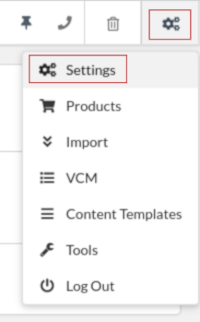
and select the Configuration tab. There you can select any of the data templates from the left:
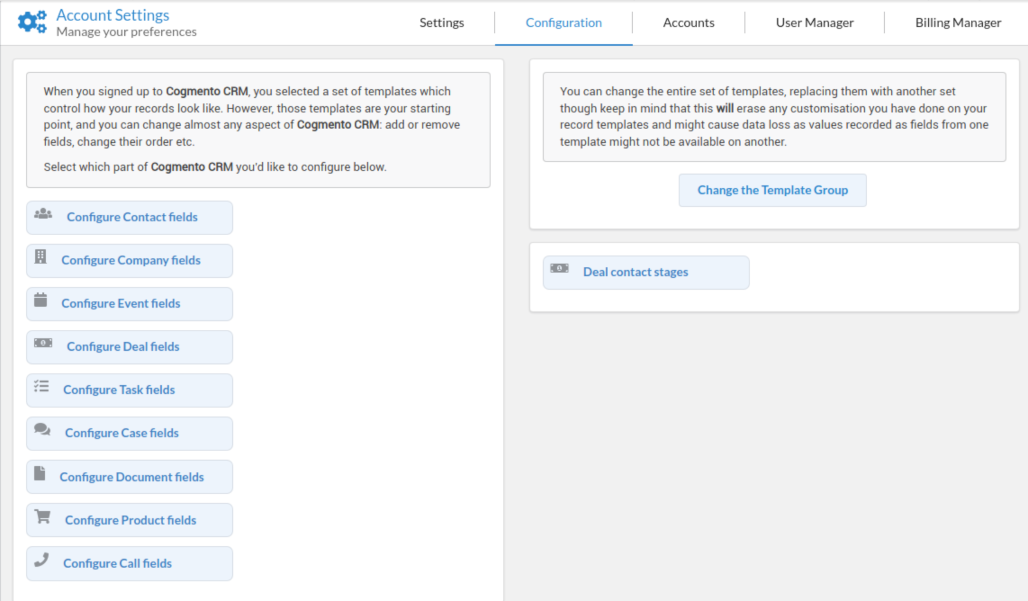
The template screen looks like a regular record form, with added controls:
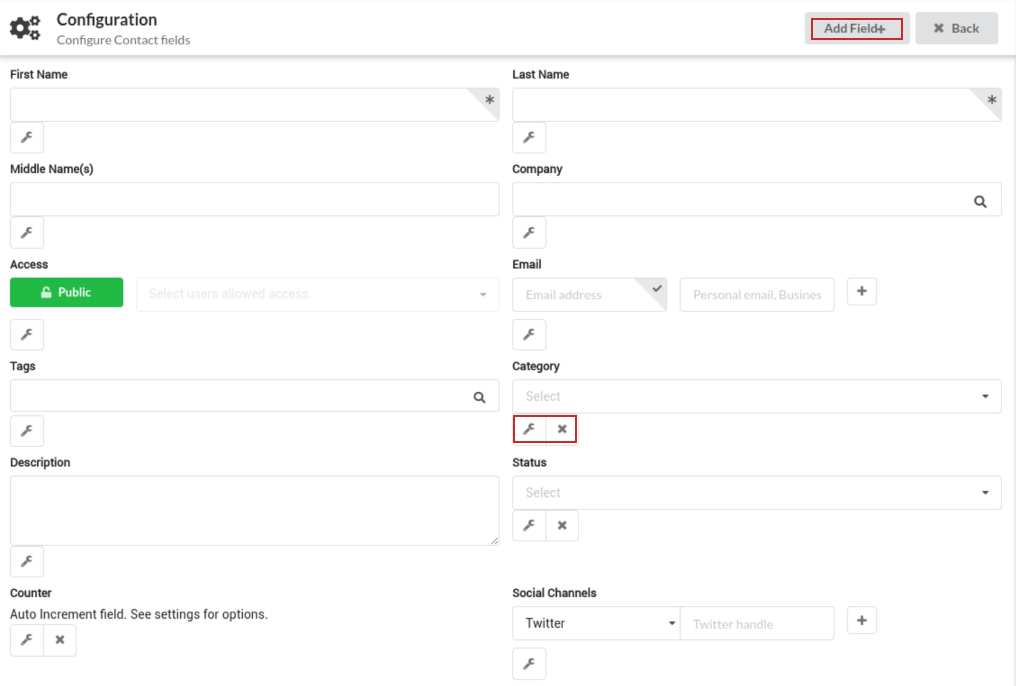
Click on the “Add Field” button or option, and choose the type of field you wish to add from the provided list:
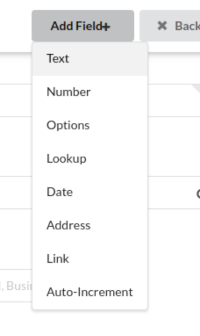
Configure the field settings. Each field type offers specific controls, including:
-
Required: You can choose whether a field must be filled out for a record to be saved. This is useful for data that you absolutely need for each record.
-
Display Label: This is the name of the field as it appears in your records. You can choose a name that best describes the data the field is intended to capture.
-
and any other specific setting relating to the field itself. For example, option fields will let you enter the selection options as well, or Lookup fields will let you select to the lookup record type:
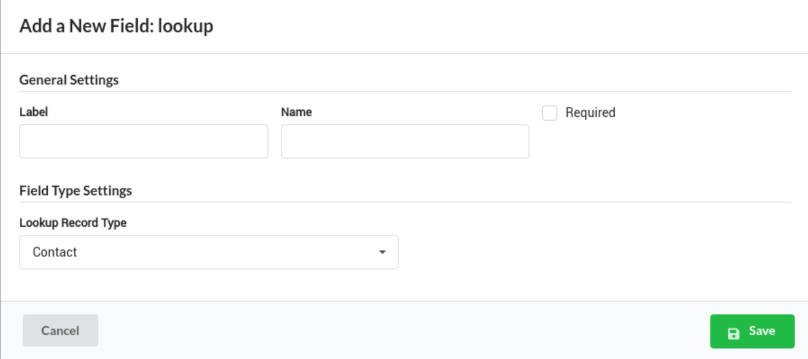
After you’ve added and configured a field, it will appear in all records based on that template. Remember, you can drag and drop fields to rearrange them within your template. This ensures that your data is always presented in the way that makes the most sense for you.
Customizing your data templates with additional fields enables you to capture a wide range of data, ensuring that your CRM is a perfect fit for your specific business needs.
Additional configuration
From the configuration screen you can also select a few other global configuration options. For example you can control the list of deal stages: