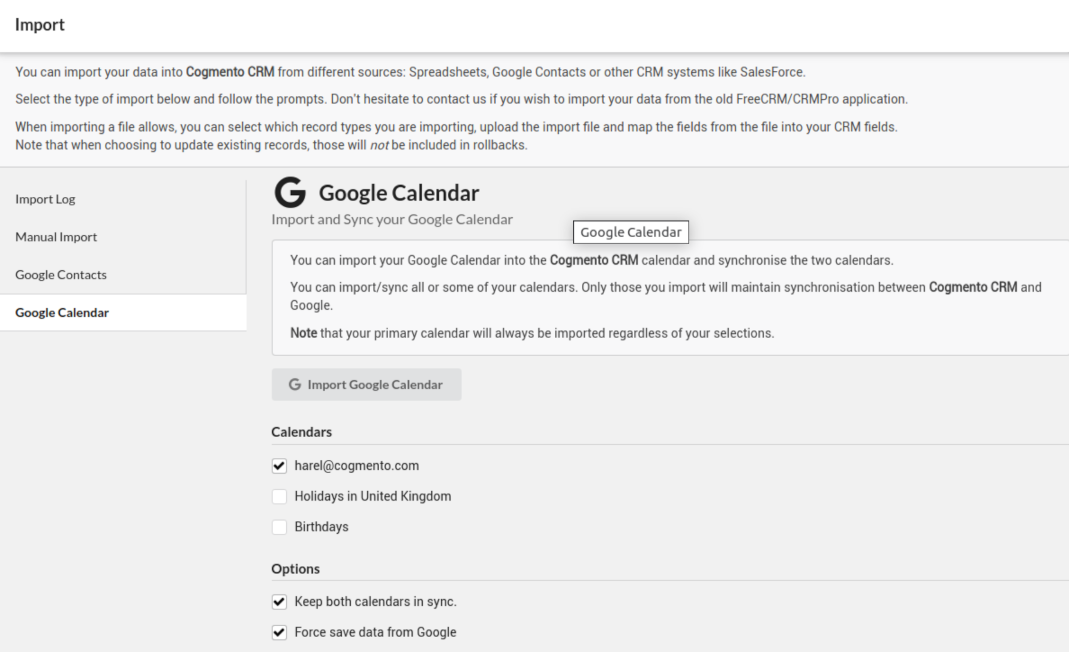Cogmento CRM
Documentation
Importing Data into Cogmento CRM
Cogmento CRM makes it easy to bring your data into the system. You can import data from various sources, such as spreadsheets, Google Contacts, and Google Calendar.
Importing from a Spreadsheet File
Importing data from a spreadsheet is a two-step process. You’ll find the import screen from the settings menu:
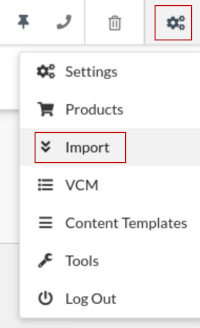
Then select File Import from the left hand menu to open the file import screen:
- Upload the Spreadsheet File: From here, you can upload your spreadsheet file. We accept both CSV and Excel formats. Note that you should select upfront which types of records exist in your file. As well you can select to associated imported contacts with campaigns.
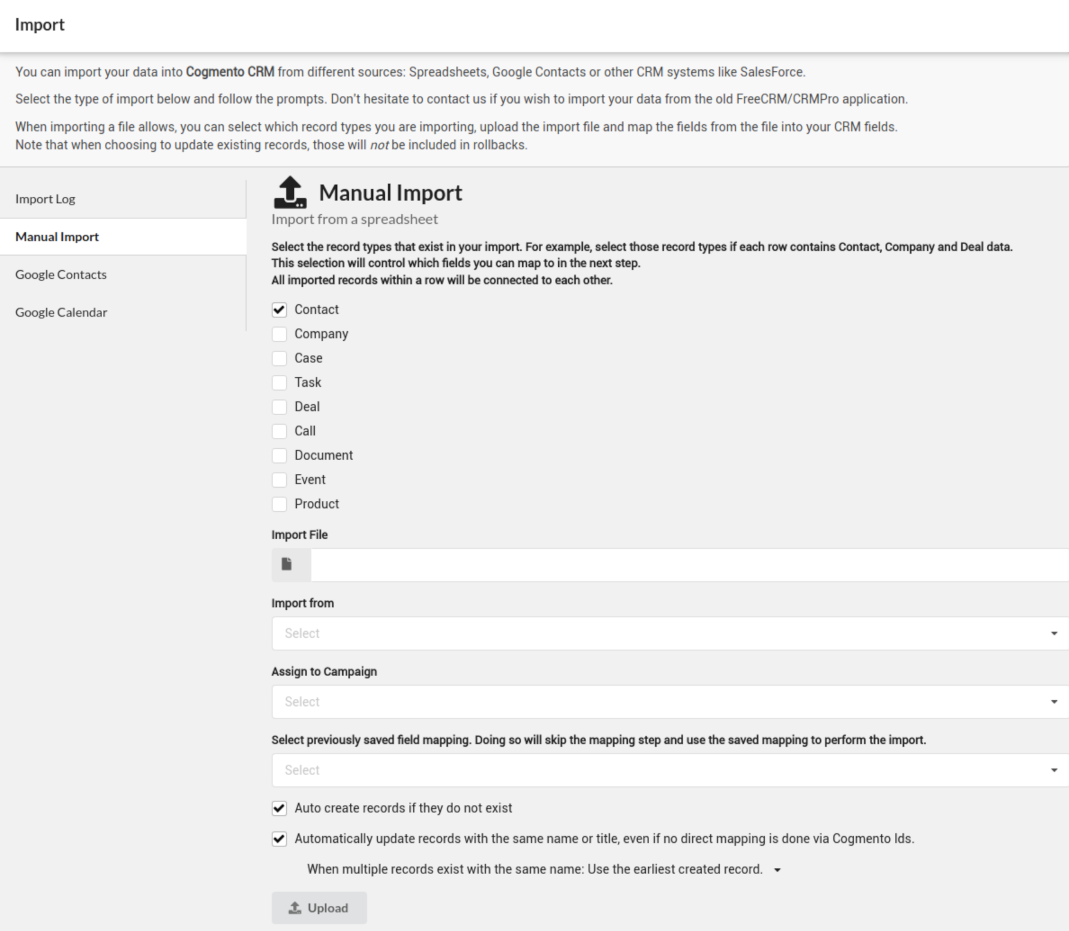
- Map the Spreadsheet Fields to CRM Fields: After your spreadsheet is uploaded, the next step is to map the fields from your spreadsheet to the corresponding fields in your CRM. Cogmento CRM will attempt to guess the mapping, but it’s always best to review it to ensure accuracy. If needed, you may need to adjust your import data slightly. For instance, if a value should be imported into two separate fields, consider duplicating the column in your spreadsheet. It’s also crucial to ensure that any emails or phone numbers being imported are valid. You can save any mapping you create for future re-use.
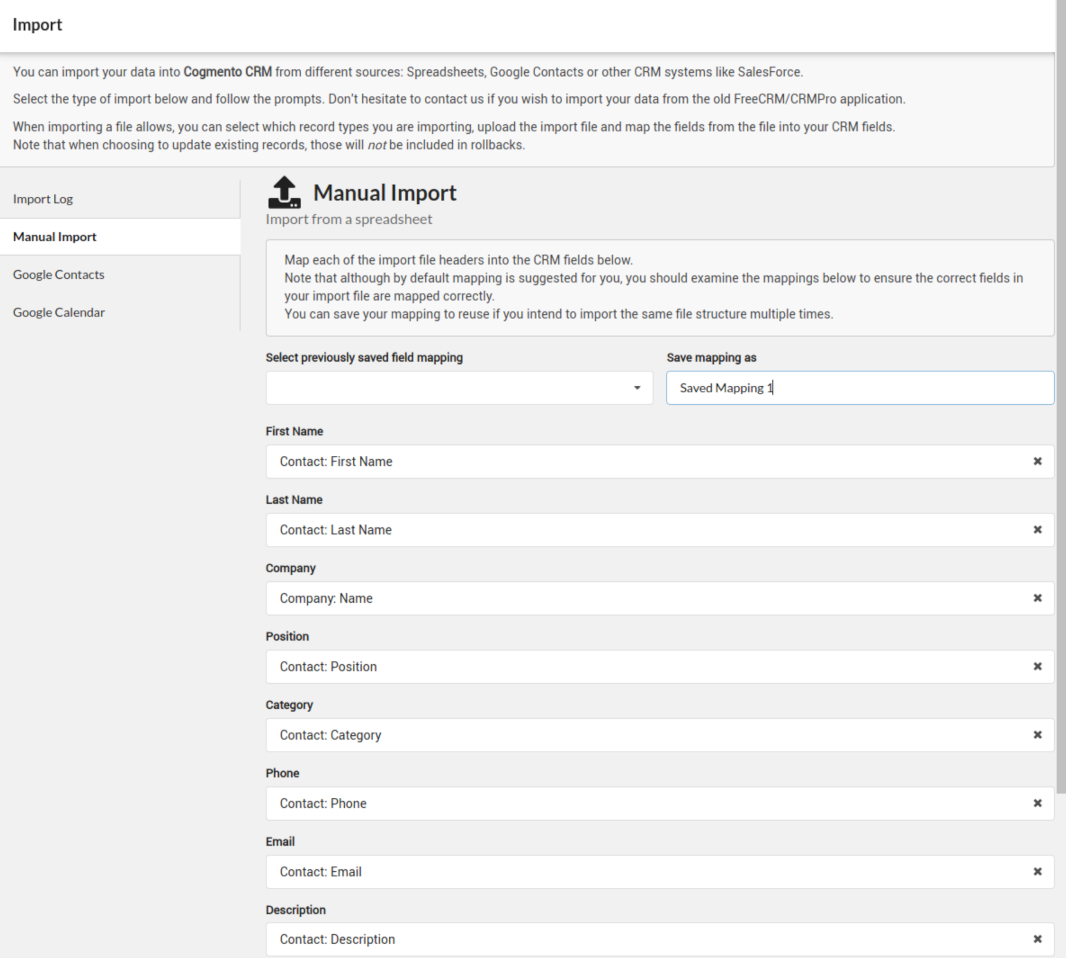
Note that if you have previously saved any import mapping you can skip the second step by preselecting the mapping upfront. Either way you can load up saved mappings from the mapping form.
After you’ve completed the import, you have the opportunity to review the data in the import Log. If something doesn’t look right, you can reject the import and roll it back, or if you’re happy with the import, you can accept it permanently. We always recommend reviewing your import data to ensure you’re pleased with the results. If you need assistance with more complex import scenarios, don’t hesitate to reach out to our support team.
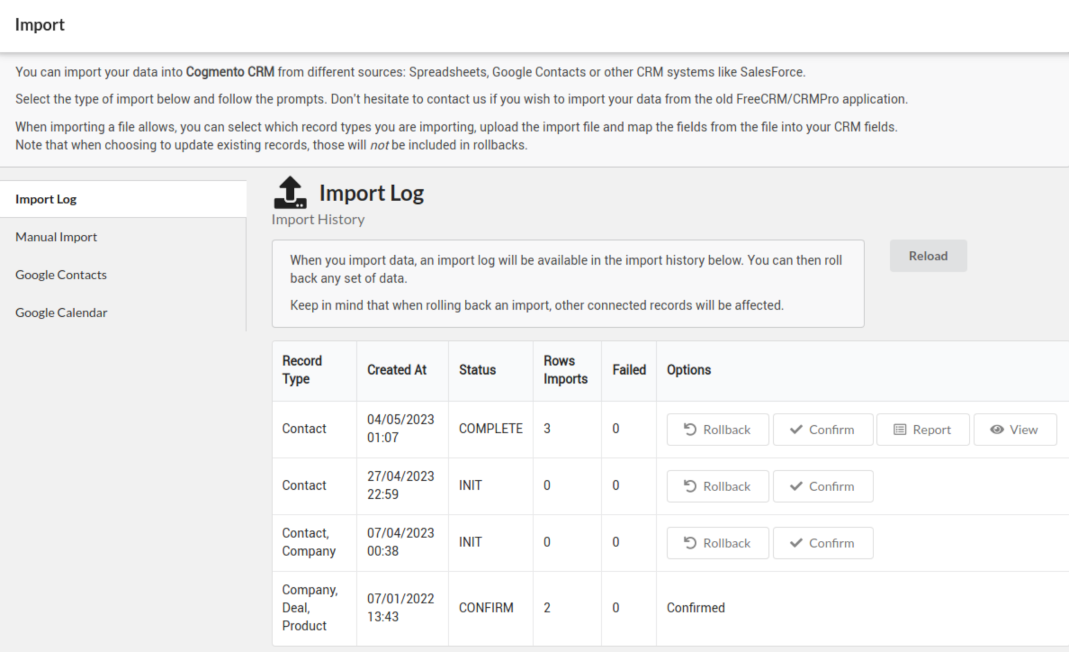
Importing from Google
To import or sync data from Google Contacts or Google Calendar, you’ll first need to connect your Google account:
Once your Google account is connected, you’ll be able to access your Gmail inbox and calendars from within Cogmento CRM. You can also import your Google contacts into your CRM.
When importing your Google calendar for the first time, you can select which calendars you’d like to import. Those will be created on Cogmento as additional calendars to your default one.