Cogmento CRM
Documentation
Filtering Data in Cogmento CRM
Cogmento CRM allows you to create detailed filters for your records. This feature provides you with the ability to fine-tune your data view and get the exact information you need.
Creating Filters
A filter is constructed of multiple criteria rows. To view filters, click the Show Filter button in each section’s grid page:

To create a filter, add a criteria row. In each row, you can select:
-
* The field to filter:* Choose the specific data field you wish to apply the filter to.
-
The operator: Determine how the filter will be applied to the selected field. You can select operators such as equals, greater than, contains, etc.
-
The value to filter for: Define the value or range of values you are filtering for in the selected field.
If the field you are filtering is a lookup into another field, you can choose which subfield in the lookup to use for the filter.
For example:

Selecting Columns
In addition to filtering records, you can also customize your data view by selecting the columns you’d like to display in the search results. For example, you could choose to only display first and last name, company, and company position for contacts.
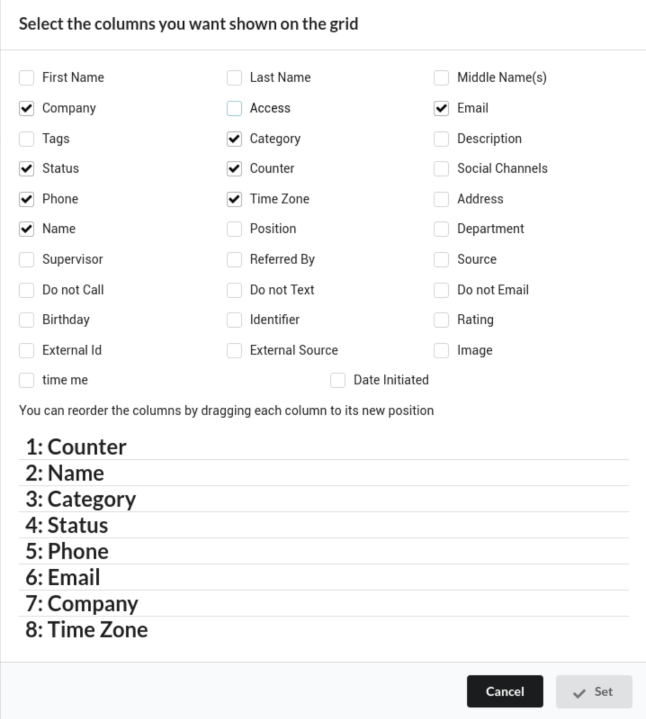
Saving and Using Filters
Once you’ve set your filter and column preferences, you can save this configuration for future use. These saved views can be accessed from a dropdown on each section’s grid page, allowing you to quickly apply complex filters with just a few clicks:
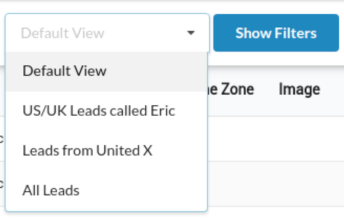
Moreover, saved searches can also be used in campaigns to create live subscription lists. This feature allows you to dynamically adjust your campaign audience based on real-time data changes.
By using filters in Cogmento CRM, you gain full control over your data, ensuring that you always have access to the most relevant and necessary information.